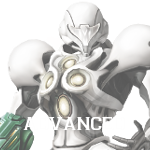Navigation menu
Help:Advanced Functions: Difference between revisions
(Consolidating Help:Moving Pages, Help:Merging Pages, Help:Redirects, Help:Archiving. Rewritten, trimmed. Removed two archiving sections.) |
m (Text replacement - "[[Metroid Wiki:Quality Standards" to "[[Metroid Wiki:Policy") |
||
| Line 4: | Line 4: | ||
==Moving Pages== | ==Moving Pages== | ||
The action of moving a page is essentially renaming a page. This becomes necessary when page title is in error, does not conform to Metroid Wiki's [[Metroid Wiki: | The action of moving a page is essentially renaming a page. This becomes necessary when page title is in error, does not conform to Metroid Wiki's [[Metroid Wiki:Policy|naming standards]], or is superseded. | ||
=== How to Move a Page === | === How to Move a Page === | ||
Revision as of 05:13, 30 July 2015

| |||
|---|---|---|---|
The following guides cover a variety of organizational functions. These functions are generally used infrequently, and often cared for by administrators. In the event that any of these actions becomes necessary, please consult this guide.
Moving Pages
The action of moving a page is essentially renaming a page. This becomes necessary when page title is in error, does not conform to Metroid Wiki's naming standards, or is superseded.
How to Move a Page
- Before moving a page, initiate a community discussion. Place the {{move}} template on the page in question, and post the suggested move and reasons for the move on the article's talk page.
- If the community approves the move, click the Move tab along the article's header and use the form to facilitate the move.
Issues and Guidelines
Occasionally an error occurs when a redirect already exists at the destination to which you're trying to move an article. In such an event, contact an administrator who can delete the target redirect for you. Under no circumstances should you try to move the page manually through cut and paste. Doing this causes the loss of the article's history.
Merging Pages
The action of Merging pages is relatively simple. The premise is to combine two or more pages, or elements of those pages, into one page, while retaining as much information as possible. This must be done manually.
How to Merge
- Before merging pages, initiate a community discussion. Place the {{merge}} template on every page or section you intend to merge, and post the suggested merge and reasons for the merge on one of the pages' talk page.
- If the community approves the merge, copy the relevant information, editing the content as necessary to reflect the merge.
- Remove the copied section from its original source, and replace it with a link to the new location if applicable. If merging an entire page, have the page redirect to the merged information.
Redirects
Redirects should be created when an article is likely to be searched for under a different name. For example, no page exists named "Samus"; however, "Samus" is a redirect that leads to the correct article, Samus Aran. Because redirects do not appear as red links, great care should be taken to link to the proper article instead of one of its redirects - link to Samus Aran instead of Samus. Be sure to fix these inconsistencies using piped links!
Using Redirects
To create a redirect, create a page as you normally would, but use only the following content:
#REDIRECT [[page]]
Replace "page" with the article to which you intend to redirect.
Archiving
Archives should be created when a discussion page is overflowing with older content. Creating archives of older conversations saves space and keeps discussions organized. Archives are usually created on a subpage of the original article.
Creating an Archive
- Begin creating a subpage of the page in question and type {{Archive}} at the top of the page. For example, an archive of User talk:Username would be User talk:Username/Archive Name.
- In a separate tab, open the edit screen of the page to be archived and copy the content to be archived.
- Go to the archive page and paste this content beneath the {{Archive}} template. Save the archive.
- Return to the original page and make sure that there is a link to the archive page at the top (use {{Archives}} if desired). Also make sure that the archived content has been removed.