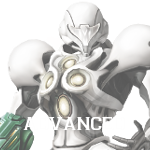Navigation menu
Help:Getting Started: Difference between revisions
| Line 5: | Line 5: | ||
== Getting Started == | == Getting Started == | ||
=== Editing Pages === | === Editing Pages === | ||
To begin editing an article, click the tab along the article header that says '''"edit."''' This pulls up the editing screen, where you may make changes to pages. You may use the provided shortcuts in the top left corner of the editing screen to format the article, or manually enter formatting syntax as [[#Basic Wiki Coding|outlined below]]. Make sure all edits adhere to Metroid Wiki's '''[[Metroid Wiki: | To begin editing an article, click the tab along the article header that says '''"edit."''' This pulls up the editing screen, where you may make changes to pages. You may use the provided shortcuts in the top left corner of the editing screen to format the article, or manually enter formatting syntax as [[#Basic Wiki Coding|outlined below]]. Make sure all edits adhere to Metroid Wiki's '''[[Metroid Wiki:Policy|Policies]]'''. | ||
{{color|red|'''Before saving'''}}, click '''"Show preview."''' This will allow you to see the edits before you save them, which keeps both the article's history and the [[Special:RecentChanges|Recent Changes]] tidy. Use the opportunity to check for errors, including spelling, grammar, image placement and syntax, proper links, and so forth. | {{color|red|'''Before saving'''}}, click '''"Show preview."''' This will allow you to see the edits before you save them, which keeps both the article's history and the [[Special:RecentChanges|Recent Changes]] tidy. Use the opportunity to check for errors, including spelling, grammar, image placement and syntax, proper links, and so forth. | ||
| Line 21: | Line 21: | ||
Before creating a page, ask yourself: does the subject matter of the article I want to create fall within to the scope of the Wiki? If it does, {{color|red|'''check the Wiki to make sure that page doesn't already exist!'''}} Use the search function to explore alternate spellings or names. | Before creating a page, ask yourself: does the subject matter of the article I want to create fall within to the scope of the Wiki? If it does, {{color|red|'''check the Wiki to make sure that page doesn't already exist!'''}} Use the search function to explore alternate spellings or names. | ||
If you're certain that the article doesn't exist, proceed with creating it. You can reach the page creation screen by clicking a red link, or by using the search function to search for the article you wish to create. When no results appear, text stating that you can create the page in question will appear. Click the red link and create the page, making sure to stay within the Wiki's [[Metroid Wiki: | If you're certain that the article doesn't exist, proceed with creating it. You can reach the page creation screen by clicking a red link, or by using the search function to search for the article you wish to create. When no results appear, text stating that you can create the page in question will appear. Click the red link and create the page, making sure to stay within the Wiki's [[Metroid Wiki:Policy|Policies]]. | ||
In review: | In review: | ||
Latest revision as of 01:34, 4 August 2015

| |||
|---|---|---|---|
This is a basic guide to Getting Started with editing Metroid Wiki. We're glad you decided to help out, so here's everything you need to begin editing right away!
Getting Started
Editing Pages
To begin editing an article, click the tab along the article header that says "edit." This pulls up the editing screen, where you may make changes to pages. You may use the provided shortcuts in the top left corner of the editing screen to format the article, or manually enter formatting syntax as outlined below. Make sure all edits adhere to Metroid Wiki's Policies.
Before saving, click "Show preview." This will allow you to see the edits before you save them, which keeps both the article's history and the Recent Changes tidy. Use the opportunity to check for errors, including spelling, grammar, image placement and syntax, proper links, and so forth.
Finally, add an appropriate edit "Summary". Add a short summary of the edit you've made (i.e. "Minor typo," "Added references," etc.), and then click "Save page." This will save your edits for everyone to see!
In review:
- Click "edit" and make the changes in the edit box.
- Click "Show preview" and make sure that everything is working as it should.
- Change the edit Summary to detail the edit you've made.
- Click "Save page."
Creating a Page
Before creating a page, ask yourself: does the subject matter of the article I want to create fall within to the scope of the Wiki? If it does, check the Wiki to make sure that page doesn't already exist! Use the search function to explore alternate spellings or names.
If you're certain that the article doesn't exist, proceed with creating it. You can reach the page creation screen by clicking a red link, or by using the search function to search for the article you wish to create. When no results appear, text stating that you can create the page in question will appear. Click the red link and create the page, making sure to stay within the Wiki's Policies.
In review:
- Figure out if your topic deserves its own page.
- Find out whether or not it already exists.
- Create the page using the search function's "create this page" link.
Deleting a Page
Only Administrators can actually delete pages, but users can mark pages and images for deletion using templates.
- Articles and Templates can be flagged for deletion using the {{Delete}} template. A secondary function allows you to add the date.
- Images can be flagged for deletion using the {{ImDel}} template. Secondary functions allow you to indicate why it should be deleted, and direct users to a file of better quality.
Talk Pages
Talk pages can be used to discuss an article or to ask other users for assistance. The following guidelines exist to keep talk pages organized.
- Sign Comments
- After adding a comment to a talk page, add a signature by typing four tildes: ~~~~.
- Indent Responses
- Subsequent messages should be indented. Add one or more : to the beginning of each paragraph to indent them, as demonstrated:
Comment. :Response. ::Response.
Which generates the following:
Comment.
- Response.
- Response.
This defines where one comment ends and where the next begins.
- Restrict Discussions to Wiki Topics
- Talk pages should be used to discuss the improvement of Wiki articles, not to discuss the subject of the article. (For example, "I think that this part of the article is wrong." is acceptable discussion. "I think that Samus is really cool!" is not.)
- Keep Conversations Together
- User talk pages are used to discuss things with another user, most commonly concerning the Wiki. If someone contacts you, it's generally best to keep the conversation on the same talk page, instead of cross-posting between multiple talk pages. This keeps everything nice and organized.
Basic Wiki Coding
Wikis have their own special coding system, used to add formatting, hyperlinks, and images to articles. This is a short list of some of the most-used Wiki markup:
Text Formatting
| What you see | What you type |
|---|---|
| Bold Text | '''Bold Text''' |
| Italic Text | ''Italic Text'' |
| Bold and Italic Text | '''''Bold and Italic Text''''' |
| Underlining works, as does |
<u>Underlining</u> works, as does <s>striking out</s>. |
| A line break won't be registered with only one new line.
This line appears to be in the same paragraph. Two new lines, however, begins a new paragraph. |
A line break won't be registered with only one new line. This line appears to be in the same paragraph. Two new lines, however, begins a new paragraph. |
| You can break lines without starting a new paragraph. |
You can break lines<br> without starting a new paragraph. |
| This makes '''all''' [[wiki]] coding not display. | <nowiki> This makes '''all''' [[wiki]] coding not display. </nowiki> |
| Big text or small text | <big>Big text</big> or <small>small text</small> |
| Superscript or subscript | <sup>Superscript</sup> or <sub>subscript</sub> |
| Hidden page comments: not shown when viewing page |
<!-- This is a hidden comment --> |
| A typewriter font for monospace text
or for computer code:
|
A typewriter font for <tt>monospace text</tt> or for computer code: <code>int main()</code> |
Signing Posts
| What you see | What you type |
|---|---|
| Sign Talk Page comments by adding tildes:
Four tildes add your username, date, and time:
|
Sign Talk Page comments by adding tildes: Four tildes add your username, date, and time: : ~~~~ *Three tildes to add user name alone: : ~~~ *Five tildes gives the date/time alone: : ~~~~~ |
Link Formatting
| What you see | What you type |
|---|---|
| A direct link and a piped link (one that shows different text than its actual link):
Any type of link can be written as piped link. |
[[Samus Aran]]. [[Metroid (species)|Metroids]]. |
| This is a link to a page that doesn't exist. If you want to create that page, click the link. |
[[This is a link to a page that doesn't exist]]. If you want to create that page, click the link. |
| Linking to a different namespace that is not Category: Talk:Main Page |
[[Talk:Main Page]] |
| Linking to the category namespace: Category:Bosses |
[[:Category:Bosses]] |
| Linking to a subpage: User:Melchizedek/sig |
[[User:Melchizedek/sig]] |
External links:
|
*[http://www.metroidwiki.org] (very bad) *http://www.metroidawiki.org (bad) *[http://www.metrodwiki.org Metroid Wiki] (good) |
| Linking to Wikipedia: | [[Wikipedia:Metroid]]<br> |
| To have a page automatically send a user to a different page, use this code. (See Help:Advanced Functions#Redirects for more information) |
#REDIRECT [[page name]] |
| Samus Aran#Biography is a link
to a section within another page. #Links and URLs is a link to a section on the current page. #example is a link to an anchor that was created using an id attribute
|
[[Samus Aran#Biography]] is a link to a section within another page. [[#Links and URLs]] is a link to a section on the current page. [[#example]] is a link to an anchor that was created using <div id="example">an id attribute</div> |
| Automatically hide stuff in parentheses:
Automatically hide namespace: Bosses.
|
Automatically hide stuff in parentheses: [[Samus Aran)|]]. Automatically hide namespace: [[:Category:Bosses|]]. |
| * To put an article in a Category, place a link like the one to the right anywhere in the article. As with interlanguage links, it does not matter where you put these links while editing as they will always show up in the same place when you save the page, but placement at the end of the edit box is recommended. | [[Category:Bosses]]
|
Linking to other wikis:
Linking to another language's wiktionary:
|
Linking to other wikis: # [[Interwiki]] link: [[Wiktionary:Hello]] # Named interwiki link: [[Wiktionary:Hello|Hello]] # Interwiki link without prefix: [[Wiktionary:Hello|]] Linking to another language's wiktionary: # [[Wiktionary:fr:bonjour]] # [[Wiktionary:fr:bonjour|bonjour]] # [[Wiktionary:fr:bonjour|]] |
Sections and Lists
| What you see | What you type |
|---|---|
New section
Subsection
Sub-subsection
|
== New section == === Subsection === ==== Sub-subsection ==== |
Text.
|
Text. :Indented text. ::Further indented text. |
|
*A list *You can go in the same level **Or create a sub-level ***As many as needed *Then start a new list with an empty line |
|
#You can also make numbered lists #The numbers are automatically added ##It's easy to create them |
| : A colon indents a line or paragraph. |
: A colon indents a line or paragraph. |
<center>Centered text.</center> | |
|
A horizontal dividing line: this is above it and this is below it. |
A horizontal dividing line: this is above it ---- and this is below it. |
Other Syntax
- For images, see Help:Images
- For more detailed information on wiki editing, search on MediaWiki.org