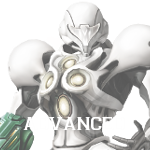Navigation menu
Help:Screenshots

| |||
|---|---|---|---|
In addition to uploading artwork, users can help beautify the Wiki by uploading their own Screenshots. Though there are various methods for capturing screenshots, this tutorial will focus on capturing screenshots using an emulator. The instructional videos in the gallery provide visual examples of the topics discussed here.
Concepts
How to use Free Look
Free Look is a feature equipped to the Dolphin Emulator. This feature allows users to manipulate the camera position and thereby capture images that would otherwise be impossible to create.
In recent versions of Dolphin, the Free Look features allows you to move the camera by holding the Shift key and pressing W, S, A, or D to move the camera forward, backward, left, or right, respectively. This can be used to capture close-up screenshots of small objects, aerial views of environments, eliminate Samus's Arm Cannon from the screenshot, and the like.
Because the game is only programmed to display textures that Samus is looking at, however, textures may not always load properly when using this feature, so exercise caution. Watch the Instructional Video for more information.
How to Take Screenshots
Once a user is comfortable controlling the Free Look feature, the next step is to find the optimal angle from which to capture a screenshot. This angle may be from inside a wall or from other unexpected places, and may require some experimentation.
Another technique for capturing screenshots involves deliberately eliminating textures by removing them from Samus's peripheral vision. This allows for cleaner screenshots in certain situations. Watch the Instructional Video for a full demonstration.
Once a desirable angle is acquired, a user may press the Print Screen button on their keyboard to capture their entire screen, and then crop out their screenshot using a photo-editing program, such as GIMP. Otherwise, they can use the ScrShot button on the emulator, which takes a screenshot at a fixed height and width.
How to Upload and Source
After a screenshot is captured, Special:Upload can be used to upload it to Metroid Wiki. Please consult Metroid Wiki's Policies regarding images and our Help article concerning images to make sure the screenshot is of appropriate quality before uploading it.
A user should then properly source the image while uploading using the Source Template. This template allows for categorization by various means, such as Game, Type, or Website it was acquired from, as well as giving credit where it is due. Screenshots are usually uploaded using the following basic code, which may be augmented using optional parameters from the template:
{{source
|type= ss
|game= (game abbreviation)
|screenshot= (username)
}}
Watch the Instructional Video for a basic demonstration.